Google my business is a free business tool that helps you create an online presence if you do not have a website. It helps your business stand out especially if your competitors do not have a Google business listing.
I’ll show you how to create the account, tips on maximizing your profile, and anything else that will enable your business to rank high on Google searches and appear in Google Maps.
What is “Google My Business”?
Google My Business is a free tool for small business owners. It allows you to create a business profile making it easy for customers to find your business when searching for local services and products.
You basically create a profile of your business which can be found on Google Maps and from Google searches. After you have an account and fill out the profile, you can post updates to your business involving deals, promotions, discounts, or events in your area that you host or will be attending.
Your business profile shows in the local businesses section near the top of Google search results after the ads. If you search for any business you’ll see exactly what I mean.
What is in the business profile?
A lot! I’ll cover most of the profile fields in detail below but here is a brief glimpse of what information you can add to your business profile:
- Business details: your address, phone number, website, open hours, etc.
- Photos and videos of your products, services, or location.
- Ability to post offers, promotions, sales, etc.
- Posting updates about your business, employee bios, PR releases, success stories, etc. (whatever works for your business).
- Ability to see and respond to customer reviews of your business. This one aspect is huge. If you do not have a website, then reviews will help customers choose you.
- Statistics on how people found your profile (search or maps), if directions were requested, calls made, and more.
- An app to create and manage your profile from your phone. It allows customers to contact you directly. So you do not need a computer or laptop to create your account, you can just use the app.
If you do not have a website you definitely want to create a Google My Business account. You get to control how your business appears on Google search and Google Maps. But you also want to set up an account even if you have a website.
Check out the Google FAQ page for more information on Google My Business or continue reading.
Creating your Google My Business account
You are going to need a number of things before creating an account, one of which is a Gmail account. If you already have a personal Gmail account, consider creating a 2nd one dedicated to your business. To create a 2nd Google account:
- Click on the Account photo or icon at the top right of your Gmail account
- Choose “Add another account”.
- Set it up as yourbizname@gmail.com
Then sign in to your Gmail account and go to the Google My Business page. Since I already have a listing I clicked on Add a business. Here are a few screen captures you’ll see during the signup process:
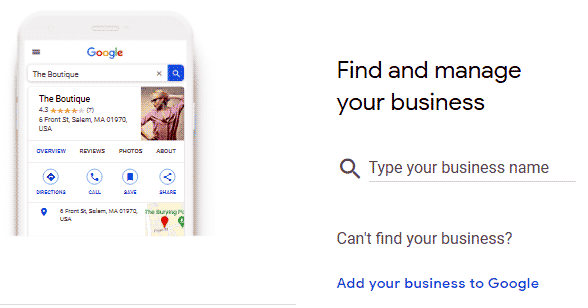
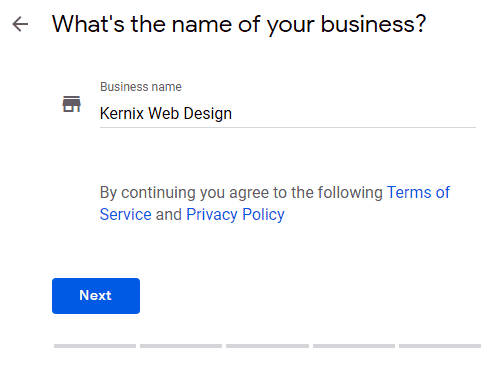

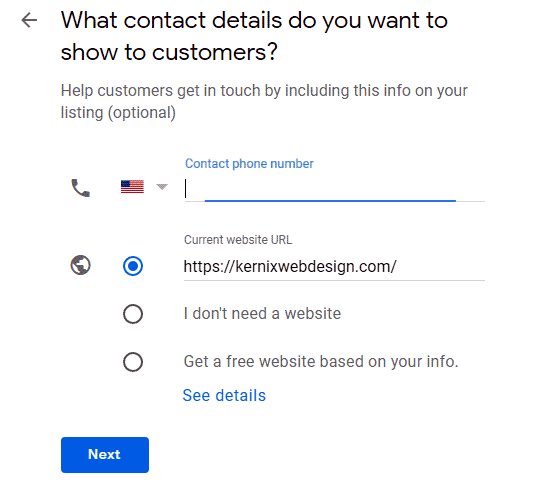
Step-by-step how to create your account
The process is really easy and self-explanatory:
- Enter your business name.
- Agree to terms.
- Choose your category. You can only choose one but you can add more later.
- Add location: even if you do not have a physical location, choose Yes so you can get in Google Maps.
- Choose your service area outside of your location. I chose surrounding counties within driving distance. Click Next and then Finish on the next screen.
- Add a contact phone number and website address if applicable.
- Select the services your business provides. I had to choose Add custom service.
- Add business hours and then upload a few photos.
- Click Manage your profile.
There are a lot of options in the account so I’ll give a brief explanation of the most important pages & fields. Some of the fields are really important and others can be skipped if they do not apply to you.
Your Google My Business profile in detail
I’ll go over the most important links that you will see on the left-hand side of your account. The image below shows 9 of the 18 links you see on your Home page after you click your location name.
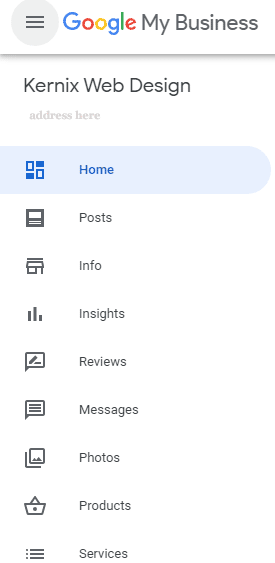
Home page
This is the page you first land on. All the links are in the left sidebar. In the center of the page at the top is what I call the quick access menu (1st image below). And to the far right is a brief statistics section of your profile once you have statistics to show (2nd image below).
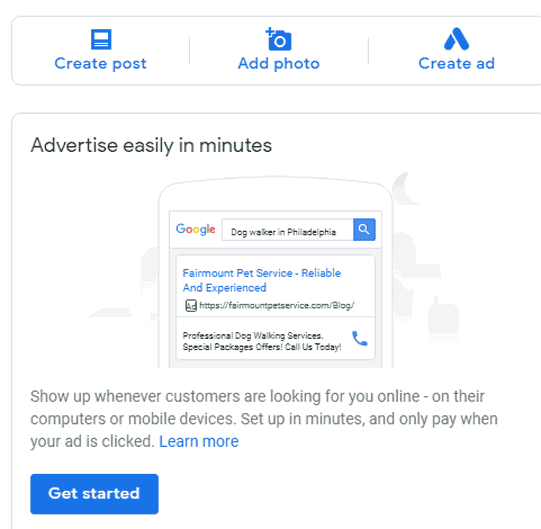
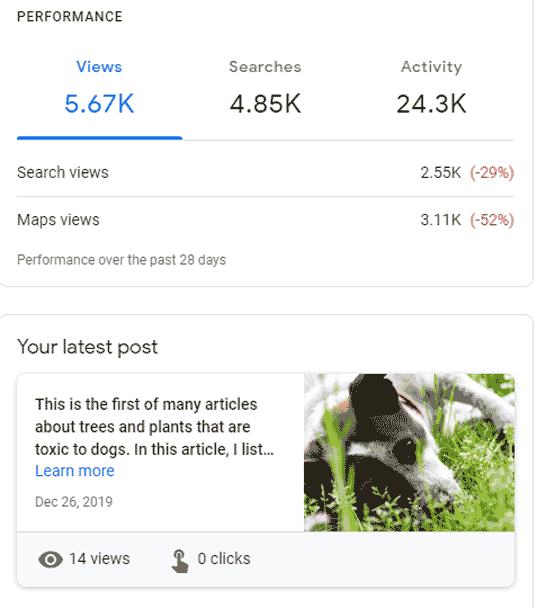
Scroll down the rest of the Home page to see other quick access links but I don’t use anything other than the top links and the links in the left sidebar so let’s look at each of those.
Posts link
This page shows all of your posts which will be empty when you first see this page. There is a blue floating button on the bottom right that allows you to create a new post. Your posts only last one week and then they stop appearing in search results, but they do not disappear from your posts page.
You can add posts at any time or schedule them in advance. Here some ideas for posts:
- Services: Write a post each week on every possible service you provide.
- Service area: Add a map of your service area and mention any exceptions.
- Service hours: Mention the hours that you are available for contacting your business.
- FAQ: Visit competitor websites and look at their Frequently Asked Questions page. You could write a post on every possible question that visitors may have.
Make sure to always include a photo or graphic for each post. I’ll cover in a future article where to find free photos and how to create your own graphics.
Info link
This is a simple page. It shows all the details of your business listing. Change the information on this page as your business changes.
Insights link
This page shows all of the statistics for your business profile. I included some screenshots of graphs for my profile, but check it out from time to time. In the beginning, you probably won’t see much.
If you have a website then Google Analytics will be more useful. One of the most useful parts is the listing of keywords that people type to find your business profile, and/or website if you have one.
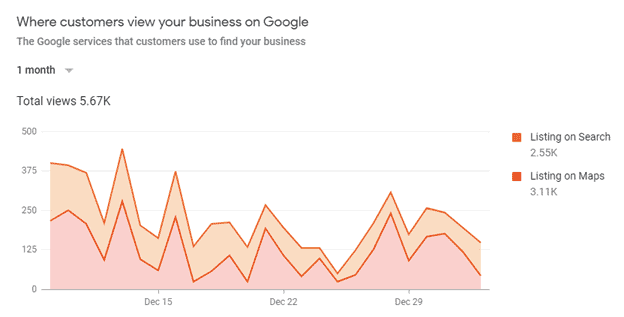
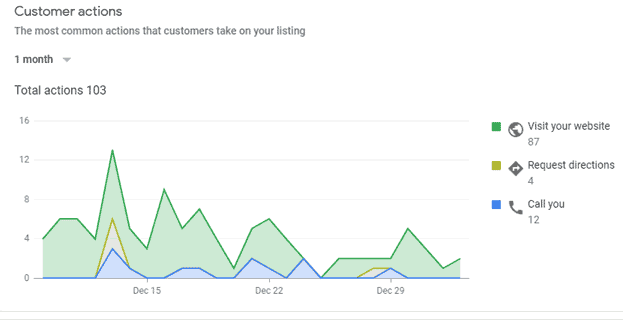

Reviews link
No matter how you do it, get your clients to give you positive reviews, not only here but on other review sites like Yelp. This page shows all your reviews and you can reply to any of the negative ones (don’t get negative reviews).
Photos link
This page shows all of the photos, graphics, and videos that you have uploaded. Click the blue + button to upload various media files.
Services link
The Services page is one of the most important pages. You want to add every possible service that applies to your business.
Settings page
You should do what I did for this page – turn all the settings on. You’ll understand when you look at the page.
Unimportant Links
I would suggest skipping the following links:
- Messaging: You need an app for potential clients to contact you. I don’t bother with this feature.
- Website: Do not build a website through Google My Business. If you want a website, build it with WordPress or have me build it for you.
- Users: Skip this unless you have a partner who will sometimes be managing the account.
- Create Ad: You may want to run ads in the future, but skip this step until your business profile is up and running.
- Linked Accounts: I’m not sure what this is but for me, it shows my Adwords account. I use Google Adwords to occasionally run advertisements.
You can check those links out for now, but they are not important to get your listing up and running.
Google Maps
Getting your business listing on Google maps is huge. Here is another reason why reviews are so important because your Google My Business reviews show for your map listing.
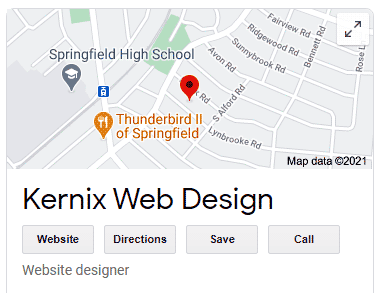

Final Thoughts
Hopefully, all the steps, tips, and insights listed above for creating your Google My Business account were helpful. Check out the Edit Business Listing page for additional tips in maximizing your profile.
Hopefully, you have also created a Facebook Business page. If you haven’t then take a look at my article on how to get your business on Facebook.
